What is the matter?
You seem to have access to Internet, but you cannot reach Web Sites.
What should I do?
Follow the steps below. Click on a step for a screenshot or more information
- Go to Control Panel.
If you have Windows XP view: click Start > Control Panel
If you have Classic view: click Start > Settings Control Panel

Classic view:

- Click 'Network Connections'. A new window opens.
In 'Control Panel', click 'Network Connections'.

A new window, named 'Network Connections' will open.
- Click 'Local Area Connection' (or 'Wireless Network Connection'). A new window opens.
In the window 'Network Connections', click 'Local Area Connection'.
If you connect wireless, choose 'Wireless Network Connection' instead of 'Local Area Connection'. The names of the windows in the following steps will differ accordingly.

- If the window 'Local Area* Connection Status' has opened, click 'Properties'
If the window 'Local Area* Connection Properties' already has opened, skip this step.
This step is only necessary if the window 'Local Area* Connection Status' has opened. In some cases, the window 'Local Area* Connection Properties has already opened straight away.

- Select 'Internet Protocol (TCP/IP)'.
In the window 'Local Area* Connection Properties' > tab 'General' > select 'Internet Protocol (TCP/IP)'.

- Click 'Properties'. A new window opens.

A new window 'Internet Protocol (TCP/IP) Properties' will open.
- Select 'Obtain DNS server address automatically'.
Note: if specific addresses (numbers) are entered in the fields, read here first!

In the window 'Internet Protocol (TCP/IP) Properties', tab 'General', select 'Obtain DNS server address automatically'. This is the default settings.
However, in some cases, it may be neccessary to specify an address. If 'Use 'Use the following DNS server addresses' is selected and specified adresses are entered, these settings probably are necessary to connect to your preferential network, e.g. at home.
When you have chosen 'Obtain DNS server address automatically', you might experience connection problems on your preferential network.
When you select 'automatic obtaining of addresses', the specified numbers might disappear. To avoid this, note the entered number(s) before you click 'Obtain... automatically'! This enables you to re-enter the numbers when you want to connect to your preferential network.
- Click 'OK', also close the windows 'Local Area* Connection Properties'and 'Network Connections'.
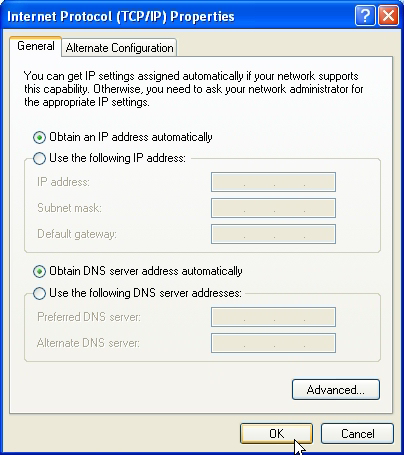
- Check if it solved the problem.
Again try to run the web site. If necessary refresh the page or additionally shut down and restart the browser (=e.g. Internet Explorer). If the problem is not yet solved, return to the page you came from, or to the CASK FAQ main page and check other problem causes.
Background
A DNS (Dynamic Name Server) Server is a computer on the internet that translates textual web addresses as www.google.com to its numerical counterpart, e.g. 64.233.183.99. If your computer cannot 'find' a DNS server, you will not be able to find web addresses by their textual web address, even though you are connected to the Internet. (you will be able to find web sites by entering their numerical addresses, though).
If you use your computer on different networks, e.g. at home and at the University, the requirements regarding the settings for the DNS server address may also differ. Consequentially, you may not be able to reach web sites on the alternative network unless you adapt this setting.
If you use your computer on different networks, e.g. at home and at the University, the requirements regarding the settings for the DNS server address may also differ. Consequentially, you may not be able to reach web sites on the alternative network unless you adapt this setting.
Last updated: